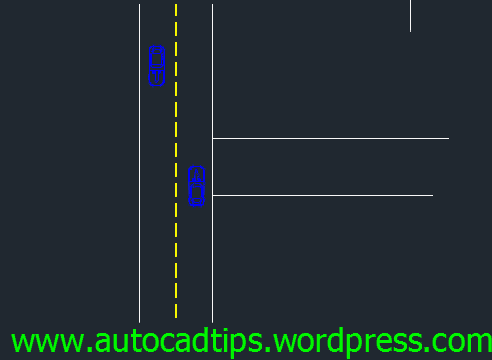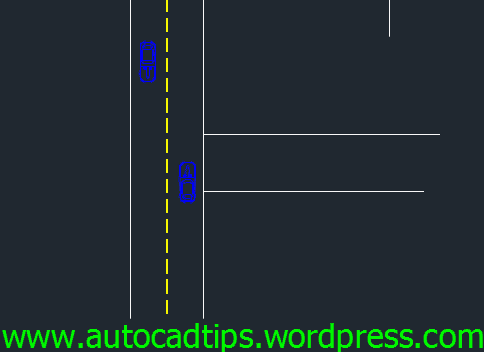Add A Fillet or Chamfer With No Trim
There might be times when you need to use fillet or chamfer and you do not want these tools to trim the objects. This method will leave the original objects intact and simply apply the fillet or chamfer.
Here’s how:
- Shown below is the fillet command
- F <enter> to start the fillet command
- T <enter> to get to the “trim mode”
- N <enter> to set the trim mode to “No Trim”
- Then set you Radius for the fillet and apply the fillet.
Normal Fillet behavior
Fillet command with the trim mode set to “No trim”
Note: When you set the trim mode for fillet or chamfer these tools share that trim mode. In fact the system variable for this setting is TRIMMODE (shown below).
This system variable is stored in your computer’s registry which means that this setting will carry over to other drawings. Just be aware of this….
'Lisp & Tips > Tip' 카테고리의 다른 글
| 오토캐드 2008 에서 DWG To PDF 출력시 종이 중심에서 어긋나는 문제 해결 (0) | 2014.09.10 |
|---|---|
| PDF 레이어 생성하기 (0) | 2014.09.08 |
| 치수선 잘라내기 (0) | 2014.09.08 |
| 오토캐드 2015 시작화면 삭제하기 (2) | 2014.07.15 |
| 건축에서 자주 사용하는 특수문자 입력 (8) | 2014.02.02 |